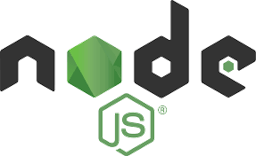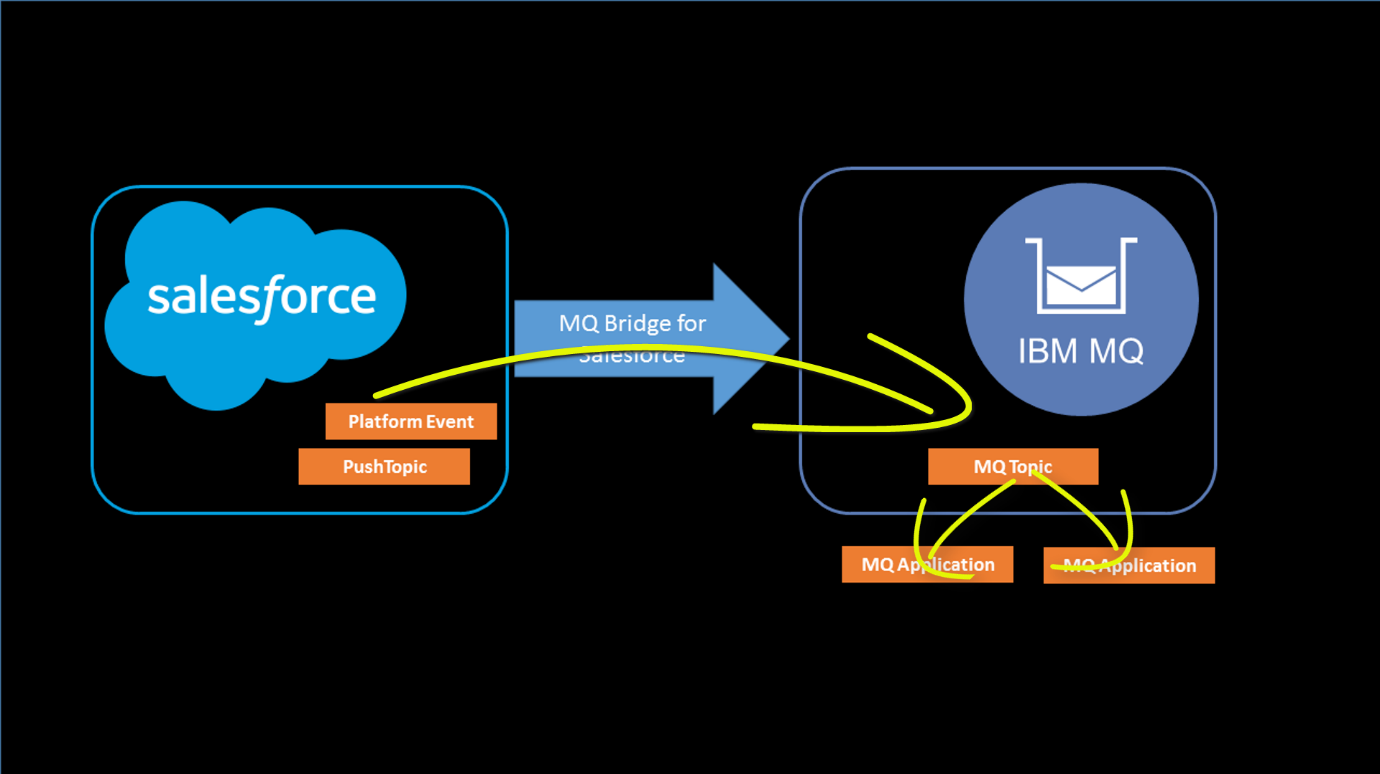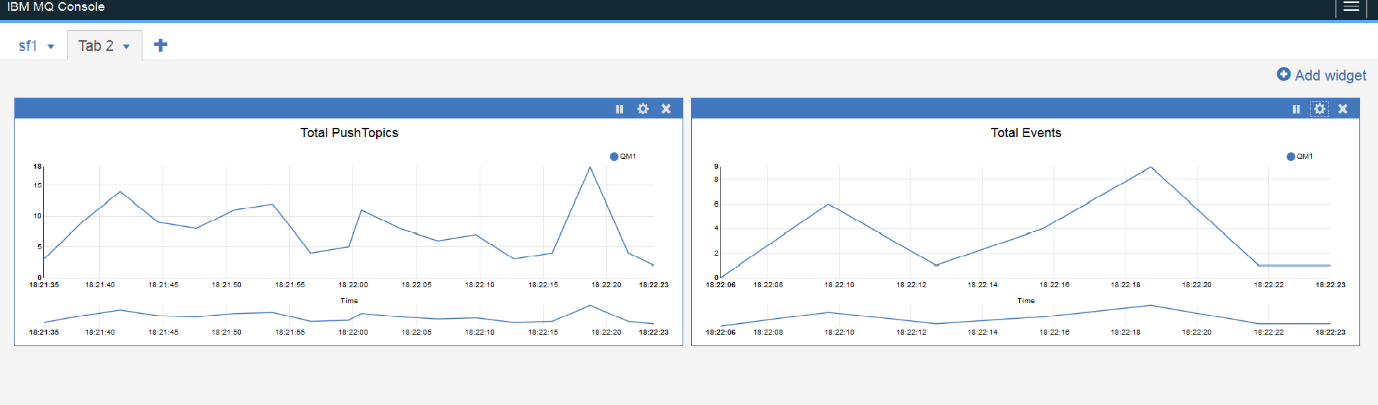In November, I wrote about a new language binding to MQ, making it possible to use Javascript in a Node.JS environment to access the MQ API. I published the first release of that code only through GitHub which required that you clone it locally before you could use it. Once the initial public exposure proved some stability to the interface, I added the ibmmq package to the npm repository meaning that you could simply refer to it in the descriptors (package.json) for your programs and npm would automatically download and install it.
But there was still one drawback. The package builds on, and requires, the MQ C client runtime libraries. That needed a separate operation to complete the installation, as those libraries came from product installation media or required you to login to an authorised location before they could be accessed.
No longer though.
Recent updates to the MQ Redistributable Client package and then to the MQ Node.js component have made it much simpler to get an MQ application running, and to create standalone containers for those applications.
Continue reading “Easier use of the Node.js interface for MQ”
This post was last updated on November 24th, 2019 at 02:59 pm